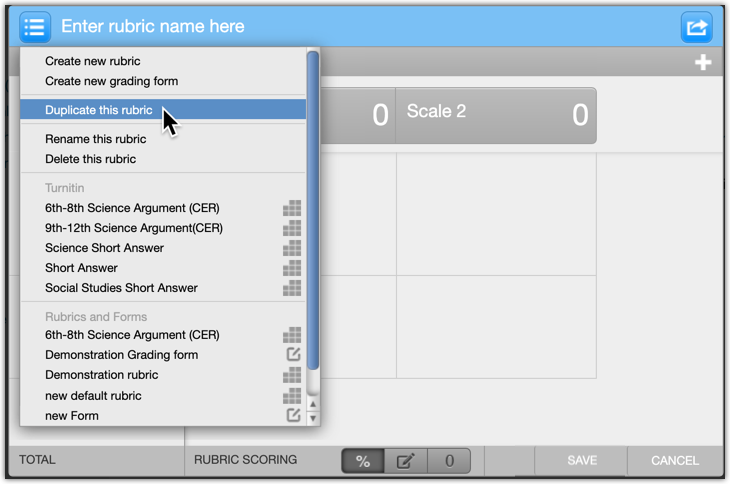In Moodle, there are 3 primary methods in which teaching staff can mark graded student submissions, these include:
- Simple direct grading
- Using rubric
- Using marking guide
Different grading methods
Simple direct grading is the most straightforward and simple method to understand and set up. As teaching staff begin to mark submissions, they can manually provide a numerical mark, no other steps are required. When the grader provides only a final grade and feedback to students, is the most commonly used grading method for a Moodle Assignment.
Rubrics or marking guides are recommended for high-stakes tasks, but simple direct grading is great for smaller assignments. It takes very little time to set up and enables grading assignments quickly using the quick grading function.
Marking with a rubric allows teaching staff to address several aspects of a student's assignment and assess them separately. Moodle will calculate the total aggregated grade from all the addressed aspects/criteria. Rubric marking makes the rationale behind the scores clear to students and to other markers of the same assignment. Rubrics can be time-consuming to set up as all criterion scores and descriptions must be created alongside the rubric.
A marking guide is very similar to a rubric, but it's simpler. For each marking criterion, a comment explains what is being sought, and provides a maximum mark that can be awarded.
Marking using a marking guide is more detailed and less subjective than awarding a single grade, but it's less time-consuming to set up. Students can be allowed to view the marking guide before they submit, so that they know what their learning priorities are in relation to this assignment.
Marking guides and rubrics are forms of standards-based assessment. Click the following link to find out more about standards-based assessment.
Set activity with simple direct grading
By default, all activities are set with simple direct grading. These settings can be found in the "Grades" tab of the Settings page of any gradable activity.
Click 'Get Started' to view the step-by-step guide
Set activity with a rubric
A rubric is a set of marking criteria, for each of which several descriptive levels are defined and assigned points. It is presented as a table, with the criteria defined in rows and the levels and associated points defined in columns.
Click 'Get Started' to view the step-by-step guide
Mark a rubric graded activity
Activities that are set up with Rubric grading method are marked slightly different that direct grading method ones.
Click 'Get Started' to view the step-by-step guide
Set activity with a marking guide
A marking guide is a simpler form of rubric, which can also be created within Moodle.
Click 'Get Started' to view the step-by-step guide
Mark a marking guide graded activity
Grading activity that is set up with a marking guide is very similar to an activity with rubric, however, there are some differences. Marking guide allows to leave additional feedback for each criterion student is being graded with. Also, it allows to specify the grade out of the maximum allocated grade points.
Click 'Get Started' to view the step-by-step guide
How to edit rubric?
Rubrics can generally be edited up until they are used.
Issues can occur in Turnitin as old rubrics cannot be edited after they are used unless they are duplicated.
-
Create a duplicate of the rubric
-
Make changes to the duplicate in the Rubric Manager
-
Attach the new rubric to the activity.
If the activity has a previously attached rubric, attaching a new rubric may result in a loss of content
How to duplicate rubric?
Instructors can duplicate rubrics from the rubric manager in the activity’s settings.
-
Click ‘Launch Rubric manager’ in the activity’s settings
-
Select your rubric in the top left menu
-
Click ‘Duplicate this rubric’ in the top left menu