![]() Blackboard Ultra is an upgraded version of Blackboard Collaborate; a virtual classroom system that allows for online interaction. Blackboard Ultra has been incorporated into the Moodle learning management system.
Blackboard Ultra is an upgraded version of Blackboard Collaborate; a virtual classroom system that allows for online interaction. Blackboard Ultra has been incorporated into the Moodle learning management system.
Virtual classrooms are useful when situations prevent you from having face-to-face sessions with your class, such as teaching students who are geographically disadvantaged. If for some reason, students cannot participate in the live sessions, they can view and listen to the recorded sessions later. The recorded sessions can also be used by students to review their discussions at a later stage.
This page provides introductory instructions for moderators of Blackboard Ultra sessions.
You can also download a concise infographic to run a Collaborate Ultra session.
Blackboard Collaborate Recordings
What is changing?
Blackboard Collaborate recordings from 2022 are going to be removed to free up storage which is now at capacity.
What do I need to do?
There is no requirement for you to do anything, but you may wish to download recordings if you have used Blackboard Collaborate to record videos. If you would like any Blackboard Collaborate recordings from 2022, please download these before Monday the 9th June 2025.
Instructions for accessing and downloading are available here. We recommend saving these to OneDrive if it is for your own personal use, or SharePoint if the recording needs to be accessed by a particular team.
Please note that if you or students are accessing Moodle courses that are from 2022 or earlier, recording links will not work due to the removal of these recordings. If you would like these to still be accessible, you can relink these once you’ve downloaded to OneDrive or SharePoint.
Who can I contact for support?
If you have any questions or concerns, please contact your local TELT representative or lodge an IT Service Request.
To ensure the reliability and to maintain the highest continuity of service for Blackboard Collaborate Ultra, Blackboard has temporarily disabled the following features:
- Timer: The timer tool located in the Share Content tab
- Chat indicator: Indicator in the chat room showing participant are typing
- Network indicator: Indicator beside each participant's name showing their network quality
- Video thumbnails: The maximum number of thumbnails visible in grid view has been reduced from 4 to 2
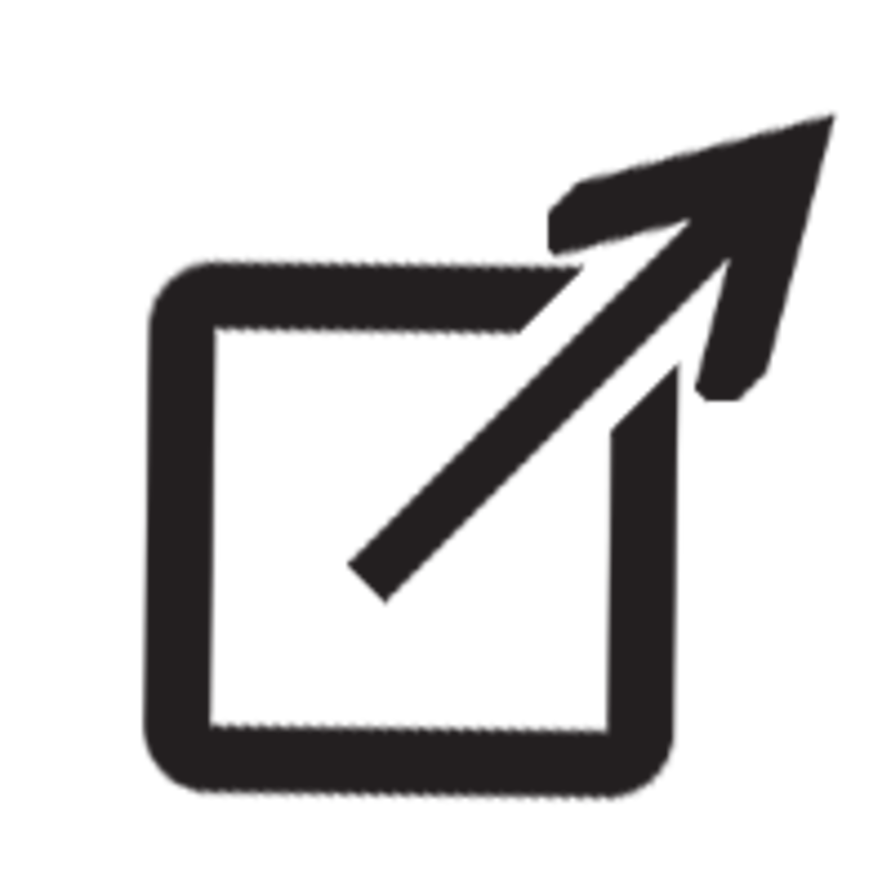 Webinar Tips
Webinar Tips